docs
Integrating the Rules in OPA Tests
The Support Assistant can be used as part of an existing OPA test to cover more test aspects of the application.
The Support Assistant can be used in OPA tests to check if there are issues in the different states of the application. To do that, you need to use the Support Assistant OPA extension. This extension is available as of version 1.48. It provides three assertions:
-
noRuleFailures- Analyzes the current state of the application, and if errors are found, the assertion will fail. A non-mandatoryoptionsobject can be passed to the assertion containing the following properties:-
failOnAnyIssues (boolean)- Determines if the assertion should fail if issues of any severity type are found. -
failOnHighIssues (boolean)- Determines if the assertion should fail if issues of severity type high are found. Warning - this parameter will ignore issues of severity types: medium and low.Note:
This parameter overrides
failOnAnyIssues. -
rules (Array)- Determines a subset of rules to check. By default if this property is not set, all rules are checked. The rules have two propertieslibName(for example,sap.ui.core) andruleId(for example,orphanedElement). -
executionScope (Object)- The execution scope defines the scope of the analysis. Can be of type global, subtree, components.Note:
If types subtree or components are selected, the
selectorsproperty should also be set to define the IDs of the subtree/components.
-
-
getFinalReport- If there are issues found, the assertion fails and a report is created as part of the message of that assertion. -
getReportAsFileInFormat- Collects the past history analysis and stores it inwindow._$filesarray for further usage. The main purpose of this assertion is to allow the OPA extension to serve the history to external services like Jenkins job or other services so that the data can be stored on the filesystem.The assertion can be called with two optional parameters:
historyFormat- The format into which the history object will be converted. Possible values are listed insap.ui.support.HistoryFormats.andfileName– the name of the file in which the history will be stored.
In addition, if you pass sap-skip-rules-issues=true as a URL parameter to your OPA test, the assertion results of noRuleFailures and getFinalReport assertions will be true, overriding the actual results.
This special URL parameter could be used temporarily in cases when you extend an existing OPA test to run the Support Assistant rule checks initially but you don’t want the entire OPA journey to fail immediately. After you gain experience and clean up any check issues, you can set it to false or omit passing it and use once again the desired onError behavior.
Note:
When the
sap-skip-rules-issuesURL parameter is set, it affects all tests globally, unlike theFailOnAnyIssuesparameters, which only affect a specific test level.
-
Enable the Support Assistant OPA extension in the OPA configuration file.
You need to change two parameters:
-
extensions- You need to include the Support Assistant OPA extension path (sap/ui/core/support/RuleEngineOpaExtension). -
appParams- You need to addsap-ui-supportwith a value oftrue,silent. This will start the application in support mode and will start the Support Assistant in silent mode (without UI).
The configuration file will look like this:
sap.ui.define([ "sap/ui/test/Opa5", ... ], function(Opa5, ...) { ... Opa5.extendConfig({ ... extensions: ["sap/ui/core/support/RuleEngineOpaExtension"], appParams: { "sap-ui-support": "true,silent" } }); }); -
-
Add additional assertions to the OPA configuration file.
Add generic or specific assertions - depending on the use case. For example:
-
iShouldSeeNoHighSeverityErrors- This assertion callsnoRuleFailureswith a few parameters set, as you can see in the example code below. It checks for high issues and ignores medium and low. The rules checked arepreloadAsyncCheck,orphanedElement,deprecatedEntitiesand the scope is set to global. -
iShouldGetSupportRuleReport- This assertion callsgetFinalReportand if there are any issues after all the analysis, it fails and a report is created as part of the message.
The configuration file should look like this:
assertions: new Opa5({ ... iShouldSeeNoHighSeverityErrors: function() { return this.waitFor({ success: function() { Opa5.assert.noRuleFailures({ "failOnHighIssues": true, rules: [{ libName: "sap.ui.core", ruleId: "preloadAsyncCheck" }, { libName: "sap.ui.core", ruleId: "orphanedElement" }, { libName: "sap.ui.core", ruleId: "deprecatedEntities" }], executionScope: { type: "global" } }); } }); }, iShouldGetSupportRuleReport: function() { return this.waitFor({ success: function() { Opa5.assert.getFinalReport(); } }); } ... -
-
The added assertions can now be used inside the journeys.
Knowing the flow of the tests, choose the right place in your OPA test journey to add the needed assertion:
... opaTest("Should see no Support Assistant issues with high severity", function (Given, When, Then) { Then.iShouldSeeNoHighSeverityErrors(); }); ...Note:
Put these assertions after the web page being tested has been rendered and displayed with a stable UI.
-
Repeat the extended OPA test and see how your specific Support Assistant assertions are triggered.
You can see a detailed report for each run. The report is tabular and lists all executed rules with their details, followed by a list of the issues generated by that rule. It looks like this:
OPA Test Results
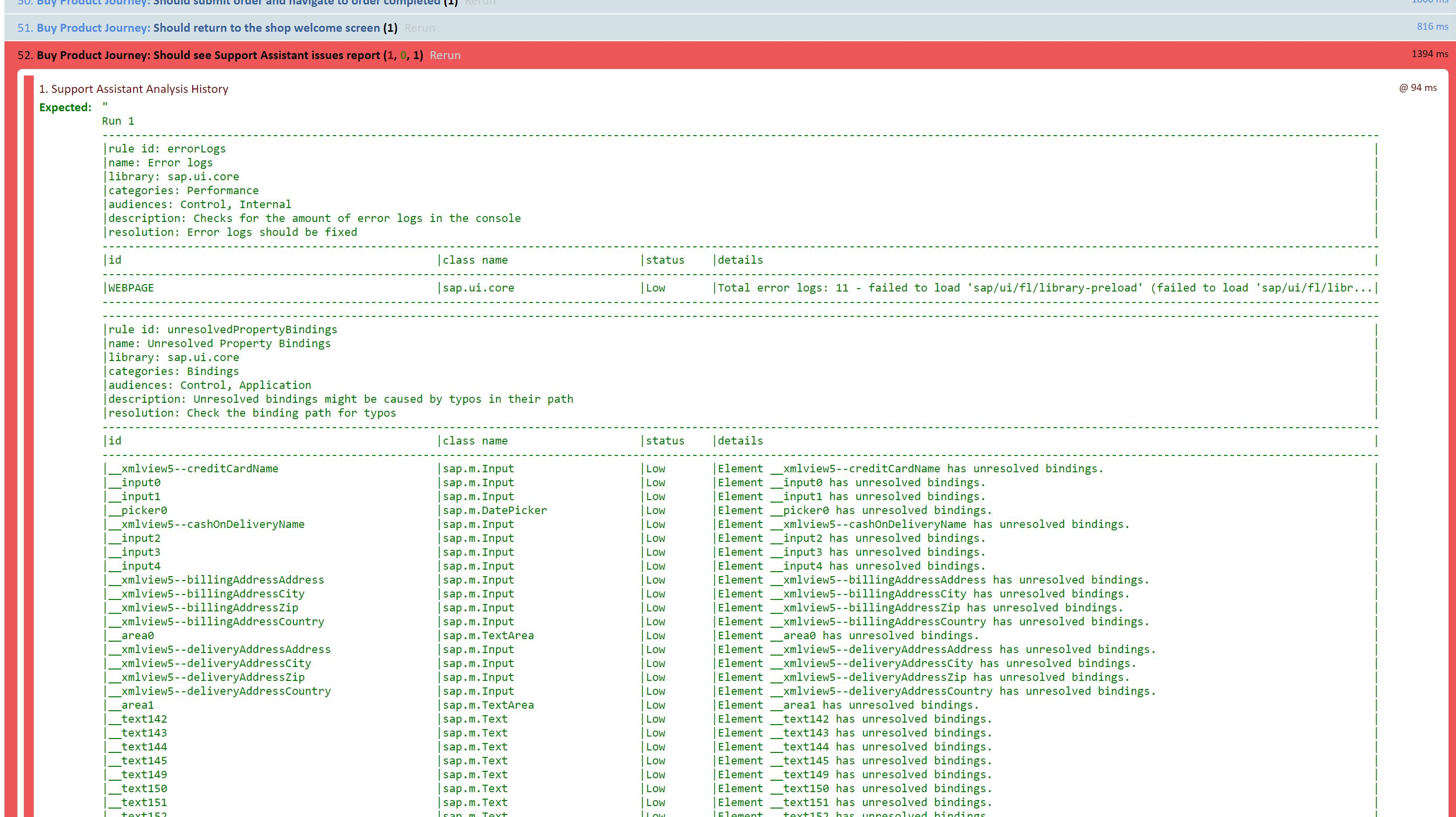
Related Information