docs
Step 3: Support Assistant
In this tutorial step, we will have a closer look at Support Assistant. You can use this tool to check whether your app is built according to the best practices with predefined rules.
Preview
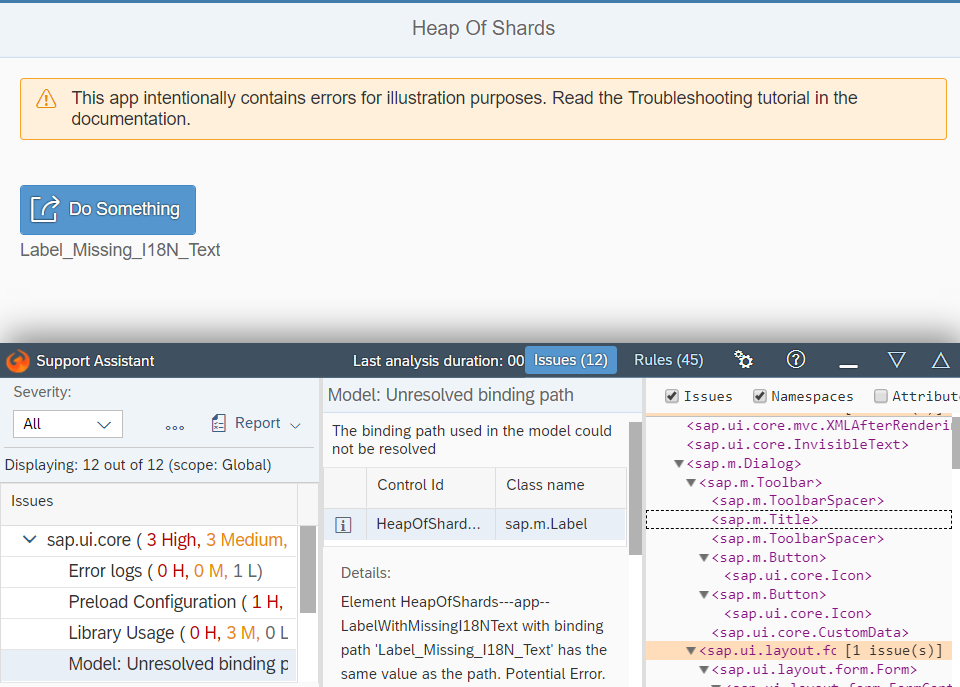
Opening the Example App and Support Assistant
-
Download the example app with errors from the Demo Kitat Troubleshooting and run the app.
-
Activate the Support Assistant using one of the following options:
-
Open the Technical Information Dialog by pressing [Ctrl] + [Shift] + [Alt] + [P] and choose Activate Support Assistant.
-
Use the URL parameter:
sap-ui-support=true.
The Support Assistant toolbar opens in the footer of the app.
-
Analyzing and Fixing Issues
-
In the Support Assistant toolbar, choose Rules.
-
In the Available Rules tab, select all rules, and choose Analyze.
You now see a list of issues.
-
Select Model: Unresolved binding path in the list of issues. In the issue details, you see the following message: Element HeapOfShards—app–LabelWithMissingI18NText with binding path ‘Label_Missing_I18N_Text’ has the same value as the path. Potential Error.
-
Open the
i18n.propertiesfile in your development environment and add the missing text.[…] item1Text=Item 1 item2Text=Item 2 selectEventMessage=Event "{0}" fired. Label_Missing_I18N_Text=Label TextFor more information, see Walkthrough Step 8: Translatable Texts
-
Restart the app and start the analysis again. This issue should now be gone. We have intentionally hidden some more errors in the code - check and see if you can find and correct them.
Parent topic:Troubleshooting Tutorial
Next:Step 2: Technical Information Dialog
Previous:Step 4: Diagnostics Window
Related Information