docs
Step 24: Sorting and Grouping (TypeScript)
To make our list of invoices even more user-friendly, we sort it alphabetically instead of just showing the order from the data model. Additionally, we introduce groups and add the company that ships the products so that the data is easier to consume.
Preview
The list is now sorted and grouped by the shipping company
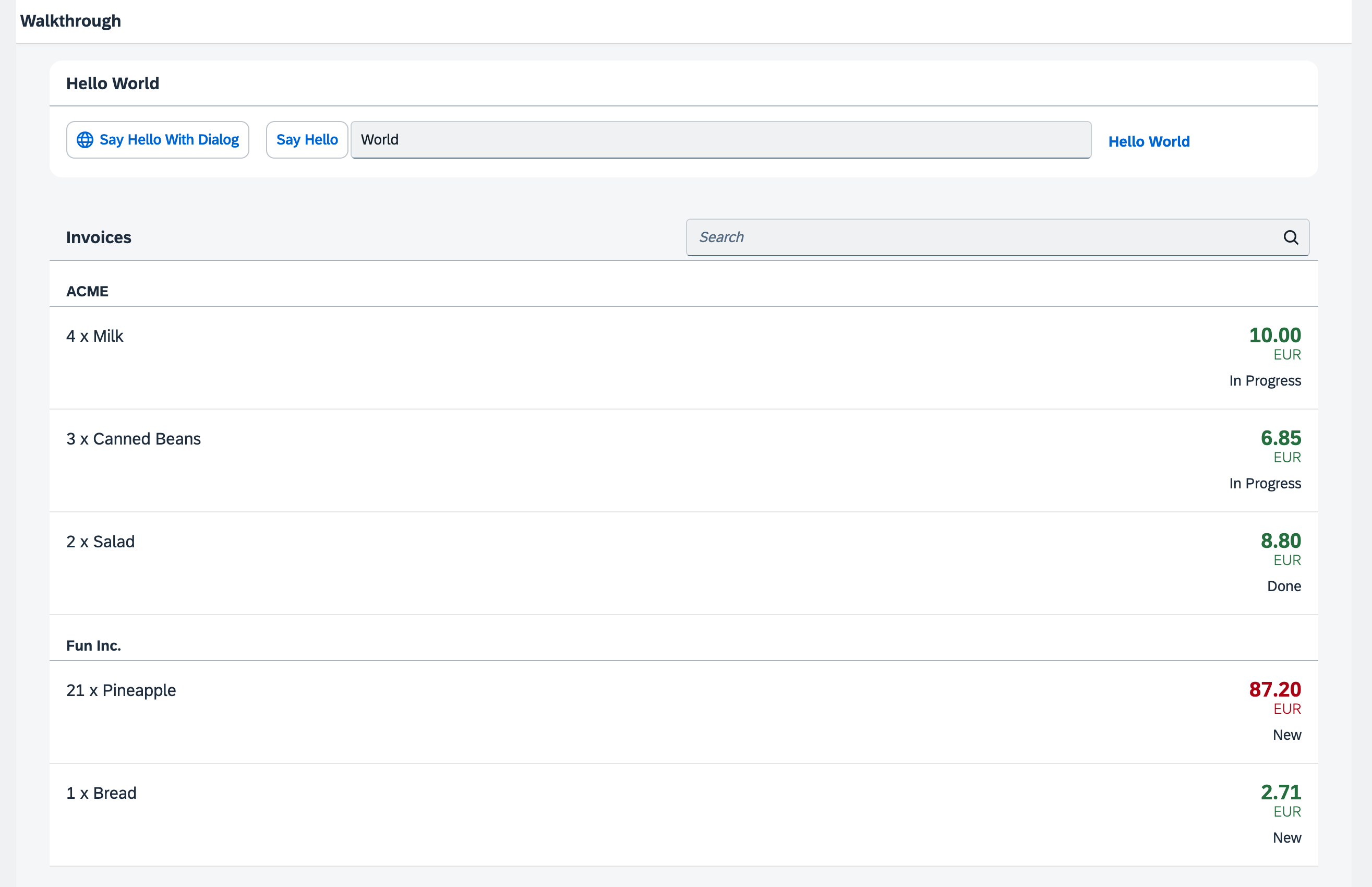
Coding
You can view all files at OpenUI5 TypeScript Walkthrough - Step 24: Sorting and Grouping and download the solution as a zip file.
webapp/view/InvoiceList.view.xml
We add a declarative sorter to the binding syntax of the list control. We transform the simple binding syntax to the object notation, specify the path to the data, and now add an additional sorter property. In the path of the sorter, we specify that the invoice items should be sorted by product name, and OpenUI5 will take care of the rest.
<mvc:View
controllerName="ui5.walkthrough.controller.InvoiceList"
xmlns="sap.m"
xmlns:mvc="sap.ui.core.mvc">
<List
id="invoiceList"
class="sapUiResponsiveMargin"
width="auto"
items="{
path : 'invoice>/Invoices',
sorter : {
path : 'ProductName'
}
}" >
...
</List>
</mvc:View>
By default, the sorting is ascending, but you could also add a property descending with the value true inside the sorter property to change the sorting order.
If we run the app now we can see a list of invoices sorted by the name of the products.
webapp/view/InvoiceList.view.xml
We modify the view and and change the sorter so the path addresses the ShipperName data field instead of ProductName. This groups the invoice items by the shipping company. In addition, we set the sorter attribute group to true.
As with the sorter, no further action is required. The list and the data binding features of OpenUI5 will do the trick to display group headers automatically and categorize the items in the groups.
<mvc:View
controllerName="ui5.walkthrough.controller.InvoiceList"
xmlns="sap.m"
xmlns:mvc="sap.ui.core.mvc">
<List
id="invoiceList"
headerText="{i18n>invoiceListTitle}"
class="sapUiResponsiveMargin"
width="auto"
items="{
path : 'invoice>/Invoices',
sorter : {
path : 'ShipperName',
group : true
}
}">
...
</List>
</mvc:View>
We could define a custom group header factory if we wanted by setting the groupHeaderFactory property, but the result looks already fine.
Parent topic:Walkthrough Tutorial (TypeScript)
Next:Step 23: Filtering (TypeScript)
Previous:Step 25: Remote OData Service (TypeScript)
Related Information