docs
Step 2: Bootstrap
Before we can do something with OpenUI5, we need to load and initialize it. This process of loading and initializing OpenUI5 is called bootstrapping. Once this bootstrapping is finished, we simply display an alert.
Preview
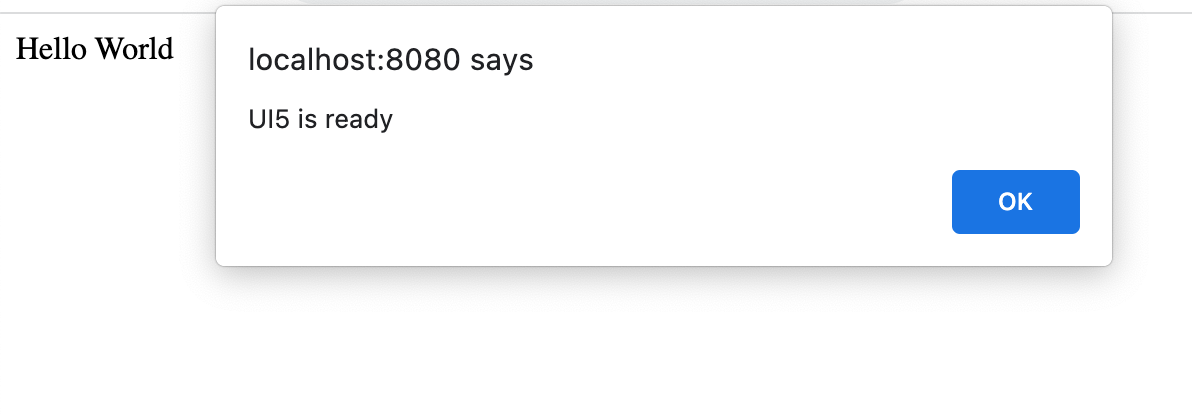
Coding
You can view and download all files at Walkthrough - Step 2.
UI5 CLI
First, let’s enhance your UI5 CLI setup:
-
Open a terminal from the app root folder.
- Execute
ui5 use OpenUI5 - Execute
ui5 add sap.ui.core sap.m themelib_sap_horizon
webapp/index.html
<!DOCTYPE html>
<html>
<head>
<meta charset="utf-8">
<title>UI5 Walkthrough</title>
<script
id="sap-ui-bootstrap"
src="resources/sap-ui-core.js"
data-sap-ui-theme="sap_horizon"
data-sap-ui-libs="sap.m"
data-sap-ui-compat-version="edge"
data-sap-ui-async="true"
data-sap-ui-on-init="module:ui5/walkthrough/index"
data-sap-ui-resource-roots='{
"ui5.walkthrough": "./"
}'>
</script>
</head>
<body>
<div>Hello World</div>
</body>
</html>
In this step, we load the OpenUI5 framework from the webserver provided by UI5 CLI and initialize the core modules with the following configuration options:
- The
idattribute of the<script>tag has to be exactly"sap-ui-bootstrap"to ensure proper booting of the SAPUI5 runtime. -
The
srcattribute of the<script>tag tells the browser where to find the OpenUI5 core library – it initializes the OpenUI5 runtime and loads additional resources, such as the libraries specified in thedata-sap-ui-libsattribute. -
The OpenUI5 controls support different themes. We choose
sap_horizonas our default theme. -
We specify the required UI library
sap.m, which contains the UI controls we need for this tutorial. -
To make use of the most recent functionality of OpenUI5 we define the compatibility version as
edge. -
We configure the bootstrapping process to run asynchronously. This means that the OpenUI5 resources can be loaded simultaneously in the background for performance reasons.
- We define the module to be loaded initially in a declarative way. With this, we avoid directly executable JavaScript code in the HTML file. This makes your app more secure. We’ll create the script that this refers to further down in this step.
- We tell OpenUI5 core that resources in the
ui5.walkthroughnamespace are located in the same folder asindex.html.
webapp/index.js (New)
sap.ui.define([], () => {
"use strict";
alert("UI5 is ready");
});
Now, we create a new index.js script that contains the application logic for this tutorial step. We do this to avoid having executable code directly in the HTML file for security reasons. This script will be called from index.html. We defined it there as a module in a declarative way.
In the next steps, the structure of a UI5 module will be explained in detail.
Parent topic:Walkthrough Tutorial (JavaScript)
Next:Step 1: Hello World!
Previous:Step 3: Controls
Related Information
Compatibility Version Information
Bootstrapping: Loading and Initializing