docs
Step 14: Make Dialogs Bookmarkable
In this step, we want to allow bookmarking of the dialog box that is opened when the user clicks the Sort button. The dialog should automatically open when the URL contains the query parameter showDialog.
Preview
Bookmark for a dialog
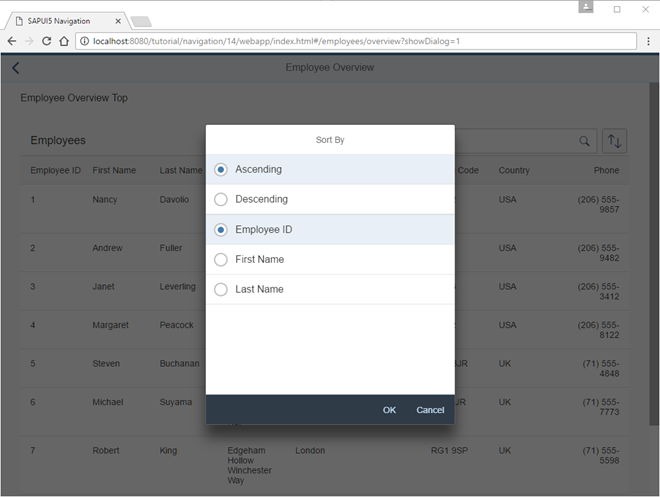
Coding
You can view and download all files in the Samples in the Demo Kit at Routing and Navigation - Step 14.
/controller/employee/overview/EmployeeOverviewContent.controller.js
sap.ui.define([
"sap/ui/demo/nav/controller/BaseController",
"sap/ui/model/Filter",
"sap/ui/model/FilterOperator",
"sap/ui/model/Sorter",
"sap/m/ViewSettingsDialog",
"sap/m/ViewSettingsItem"
], function(
BaseController,
Filter,
FilterOperator,
Sorter,
ViewSettingsDialog,
ViewSettingsItem
) {
"use strict";
return BaseController.extend("sap.ui.demo.nav.controller.employee.overview.EmployeeOverviewContent", {
onInit: function () {
...
},
_onRouteMatched: function (oEvent) {
// save the current query state
this._oRouterArgs = oEvent.getParameter("arguments");
this._oRouterArgs["?query"] = this._oRouterArgs["?query"] || {};
var oQueryParameter = this._oRouterArgs["?query"];
// search/filter via URL hash
this._applySearchFilter(oQueryParameter.search);
// sorting via URL hash
this._applySorter(oQueryParameter.sortField, oQueryParameter.sortDescending);
// show dialog via URL hash
if (oQueryParameter.showDialog) {
this._oVSD.open();
}
},
onSortButtonPressed: function (oEvent) {
var oRouter = this.getRouter();
this._oRouterArgs["?query"].showDialog = 1;
oRouter.navTo("employeeOverview", this._oRouterArgs);
},
...
_initViewSettingsDialog: function () {
var oRouter = this.getRouter();
this._oVSD = new ViewSettingsDialog("vsd", {
confirm: function (oEvent) {
var oSortItem = oEvent.getParameter("sortItem");
this._oRouterArgs["?query"].sortField = oSortItem.getKey();
this._oRouterArgs["?query"].sortDescending = oEvent.getParameter("sortDescending");
delete this._oRouterArgs["?query"].showDialog;
oRouter.navTo("employeeOverview", this._oRouterArgs, true /*without history*/);
}.bind(this),
cancel: function (oEvent){
delete this._oRouterArgs["?query"].showDialog;
oRouter.navTo("employeeOverview", this._oRouterArgs, true /*without history*/);
}.bind(this)
});
...
},
...
});
});
Once again we will update the EmployeeOverviewContent controller to add support for the bookmarking of our sorting dialog. We decide to choose a query parameter showDialog that controls if the dialog is opened directly when we navigate to the page with a deep link. Therefore, we extend the matched event handler for the employeeOverview route. If the query parameter showDialog is set to 1, we open the dialog.
Next we change the press handler of the sort button. In the onSortButtonPressed function we set this._oRouterArgs["?query"].showDialog = 1 and call navTo() to let the router do the job instead of directly opening the dialog. Finally, we delete this._oRouterArgs["?query"].showDialog before calling navTo() in the confirm and cancel event handlers of the ViewSettingsDialog. This is important to make sure that the dialog does not open again by the matched handler.
We are now done with this step. Try to access the following pages:
-
webapp/index.html#/employees/overview?showDialog=1 -
webapp/index.html#/employees/overview?search=an&sortField=EmployeeID&sortDescending=true&showDialog=1
As you can see, the dialog opens automatically if the parameter showDialog=1 is added to the URL. That’s exactly what we wanted.
Parent topic:Navigation and Routing Tutorial
Next:Step 13: Make Table Sorting Bookmarkable
Previous:Step 15: Reuse an Existing Route