docs
Step 13: Element Binding
Now, let’s do something with that newly generated list. Typically, you use a list to allow selection of an item and then display the details of that item elsewhere. To accomplish this, we use a form with relatively bound controls and bind it to the selected entity via element binding.
Preview
A fourth panel with details for a selected product is displayed
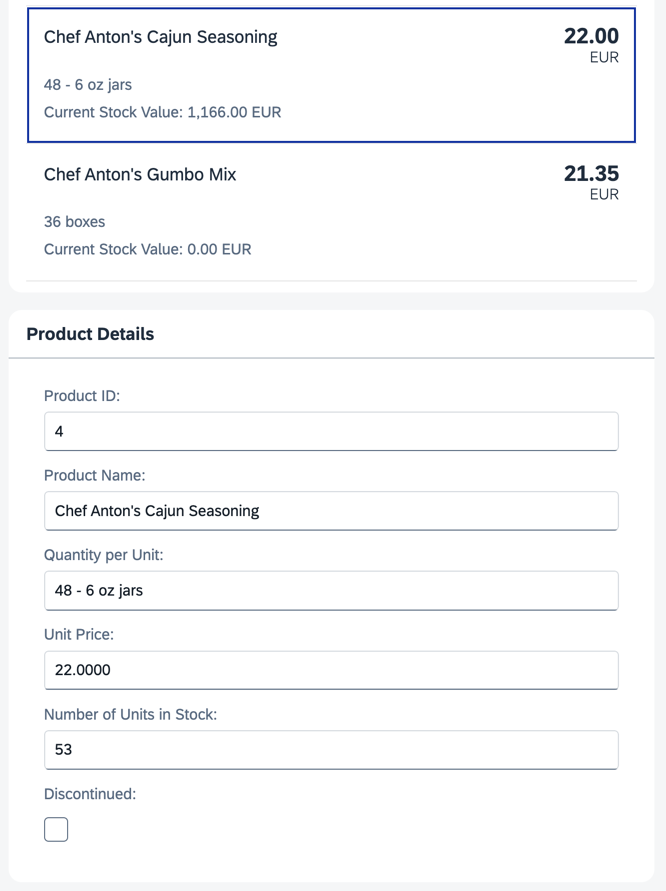
Coding
You can view and download all files in the Demo Kit at Data Binding - Step 13.
-
In the
App.view.xmlfile, add apressevent handler to the items in the list. Below the panel with the list, add a new panel with ansap.m.SimpleForm. To populate the form with data, we bind the entire panel to the path of the element you clicked in the list.webapp/view/App.view.xml
... <Panel headerText="{i18n>panel3HeaderText}" class="sapUiResponsiveMargin" width="auto"> <List headerText="{i18n>productListTitle}" items="{products>/Products}"> <items> <ObjectListItem press=".onItemSelected" type="Active" title="{products>ProductName}" number="{ parts: [ {path: 'products>UnitPrice'}, {path: '/currencyCode'} ], type: 'Currency', formatOptions: { showMeasure: false } }" numberUnit="{/currencyCode}"> <attributes> <ObjectAttribute text="{products>QuantityPerUnit}"/> <ObjectAttribute title="{i18n>stockValue}" text="{ parts: [ {path: 'products>UnitPrice'}, {path: 'products>UnitsInStock'}, {path: '/currencyCode'} ], formatter: '.formatStockValue' }"/> </attributes> </ObjectListItem> </items> </List> </Panel> <Panel id="productDetailsPanel" headerText="{i18n>panel4HeaderText}" class="sapUiResponsiveMargin" width="auto"> <form:SimpleForm editable="true" layout="ColumnLayout"> <Label text="{i18n>ProductID}"/> <Input value="{products>ProductID}"/> <Label text="{i18n>ProductName}"/> <Input value="{products>ProductName}"/> <Label text="{i18n>QuantityPerUnit}"/> <Input value="{products>QuantityPerUnit}"/> <Label text="{i18n>UnitPrice}"/> <Input value="{products>UnitPrice}"/> <Label text="{i18n>UnitsInStock}"/> <Input value="{products>UnitsInStock}"/> <Label text="{i18n>Discontinued}"/> <CheckBox selected="{products>Discontinued}"/> </form:SimpleForm> </Panel> </mvc:View> -
In the controller, add a new function
onItemsSelected, which binds the newly created panel to the correct item whenever it’s pressed.webapp/controller/App.controller.js
sap.ui.define([ "sap/m/library", "sap/ui/core/mvc/Controller", "sap/ui/model/type/Currency" ], (mobileLibrary, Controller, Currency) => { "use strict"; return Controller.extend("ui5.databinding.controller.App", { formatMail(sFirstName, sLastName) { const oBundle = this.getView().getModel("i18n").getResourceBundle(); return mobileLibrary.URLHelper.normalizeEmail( sFirstName + "." + sLastName + "@example.com", oBundle.getText("mailSubject", [sFirstName]), oBundle.getText("mailBody")); }, formatStockValue(fUnitPrice, iStockLevel, sCurrCode) { const oCurrency = new Currency(); return oCurrency.formatValue([fUnitPrice * iStockLevel, sCurrCode], "string"); }, onItemSelected(oEvent) { const oSelectedItem = oEvent.getSource(); const oContext = oSelectedItem.getBindingContext("products"); const sPath = oContext.getPath(); const oProductDetailPanel = this.byId("productDetailsPanel"); oProductDetailPanel.bindElement({ path: sPath, model: "products" }); } }); }); -
Lastly, add the new texts to the
i18n.propertiesandi18n_de.propertiesfiles.webapp/i18n/i18n.properties
... # Screen titles panel1HeaderText=Data Binding Basics panel2HeaderText=Address Details panel3HeaderText=Aggregation Binding panel4HeaderText=Product Details ... # Product Details ProductID=Product ID ProductName=Product Name QuantityPerUnit=Quantity per Unit UnitPrice=Unit Price UnitsInStock=Number of Units in Stock Discontinued=Discontinuedwebapp/i18n/i18n_de.properties
# Screen titles panel1HeaderText=Data Binding Grundlagen panel2HeaderText=Adressdetails panel3HeaderText=Aggregation Binding panel4HeaderText=Produktdetails ... # Product Details ProductID=Produkt-ID ProductName=Produktname QuantityPerUnit=Menge pro Einheit UnitPrice=Preis pro Einheit UnitsInStock=Lagerbestand Discontinued=Eingestellt
Now, you can click on an element in the list and view its details in the panel below. You can even edit these details, and the changes are directly reflected in the list because we use two-way binding.
Note:
Element bindings can also be relative to their parent context.
Parent topic:Data Binding Tutorial
Next:Step 12: Aggregation Binding Using Templates
Previous:Step 14: Expression Binding
Related Information