docs
Step 10: Descriptor for Applications (TypeScript)
All application-specific configuration settings will now further be put in a separate descriptor file called manifest.json. This clearly separates the application coding from the configuration settings and makes our app even more flexible. For example, all SAP Fiori applications are realized as components and come with a descriptor file in order to be hosted in the SAP Fiori launchpad.
The SAP Fiori launchpad acts as an application container and instantiates the app without having a local HTML file for the bootstrap. Instead, the descriptor file will be parsed and the component is loaded into the current HTML page. This allows several apps to be displayed in the same context. Each app can define local settings, such as language properties, supported devices, and more. And we can also use the descriptor file to load additional resources and instantiate models like our i18n resource bundle.
Preview
An input field and a description displaying the value of the input field (No visual changes to last step)
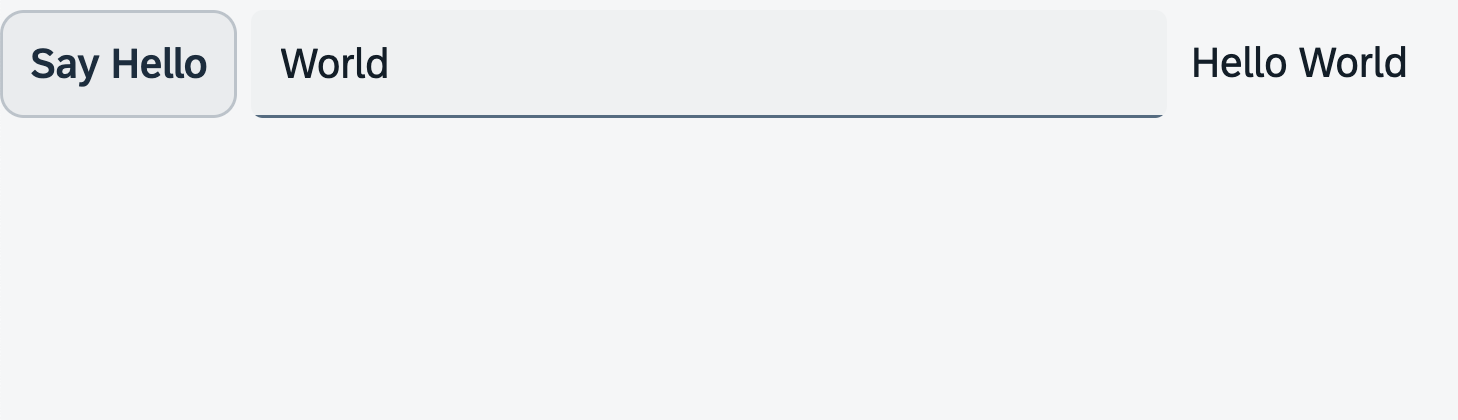
Coding
You can view all files at OpenUI5 TypeScript Walkthrough - Step 10: Descriptor for Applications and download the solution as a zip file.
webapp/i18n/i18n.properties
In our text bundle, we include two new name-value pairs: appTitle for the title of our app and appDescription for a brief description. These texts will be used in our app descriptor later on. To improve readability, we also add comments to separate the bundle texts based on their meaning.
# App Descriptor
appTitle=Hello World
appDescription=A simple walkthrough app that explains the most important concepts of UI5
# Hello Panel
showHelloButtonText=Say Hello
helloMsg=Hello {0}
webapp/manifest.json
As mentioned in Step 1 the manifest file is used by OpenUI5 to instantiate the component. We have already configured the essential attributes of the file so that it can be used with UI5 CLI. Now, we’ll add further attributes that are important for creating a proper UI component in OpenUI5.
We enhance the sap.app namespace by adding configuration for the following application-specific attributes:
-
i18n: This property is an attribute to configure internationalization settings. It is optional and only necessary if the manifest contains text symbols (placeholders in `` syntax). Thei18nproperty has the following subsettings:-
The
bundleNameparameter specifies the name of the resource bundle file that contains the text symbols for the descriptor. The file is referenced using a dot-notation namespace. We store our texts for the app descriptor in the same resource bundle as the remaining texts, so we reference the properties file stored in thei18nfolder. -
The
supportedLocalesproperty defines an array of locales supported by the application (for example,en_GB,en-GB, oren). This helps optimizing the loading performance of resource bundles as it controls the language fallback chain and prevents unnecessary and potentially failing requests. In our application, we only use the basei18n.propertiesfile for simplicity, so we set this property to an empty string. This ensures that the browser does not attempt to load additionali18n_*.propertiesfiles based on your browser’s settings and your locale. -
The
fallbackLocaleproperty specifies the fallback locale to be used if the user’s locale is not present in the list of supported locales or if the required text can’t be found in any other resource bundle. The fallback locale must be listed in thesupportedLocales. In our application, we specify an empty string as per default thefallbackLocaleis set to “en”
-
-
title: In Step 1 we recommended making the title language-dependent. We now implement this by referencing theappTitletext from the resource bundle using the handlebar syntax: `` -
description: Similarly, we make the description text language-dependent by referencing theappDescriptiontext from the resource bundle using the handlebar syntax: ``Remember:
Properties of the resource bundle are enclosed in two curly brackets in the descriptor. This is not an OpenUI5 data binding syntax, but a variable reference to the resource bundle in the descriptor in handlebars syntax. The referred texts are not visible in the app built in this tutorial but can be read by an application container like the SAP Fiori launchpad.
In addition to the sap.app namespace, there are two other important namespaces:
The sap.ui namespace is used for UI-specific attributes and comes with the following main attributes:
-
technology: This property specifies the technology used for the application; its value isUI5 -
deviceTypes(mandatory): This property defines the supported device types for the application. It’s an object that contains three Boolean properties:desktop,tablet, andphone. Each property indicates whether the application is designed to be used on that particular device type. We define all three device types astrue, which means that our application is intended to be used on desktops, tablets, and phones.Note:
By configuring the
deviceTypesproperty, you can ensure that your application’s user interface is optimized for different device types, providing a consistent and responsive experience across various devices.
The sap.ui5 namespace adds OpenUI5-specific configuration parameters that are automatically processed by OpenUI5. The most important parameters are:
-
dependencies(mandatory): This section defines the dependencies of the component. It comes with the following subsettings:-
The
minUI5Versionproperty is mandatory and specifies the minimum version of OpenUI5 required by the component. Our component requires OpenUI5 version 1.20 as a minimum. -
The
libssettings declare the libraries that the OpenUI5 core should load for use in the component. To benefit from the asynchronous library preload, it’s essential to add all obligatory libraries here. You can set thelazyparameter totrueto indicate that the lib shall be lazy-loaded, so that it only gets loaded once needed. If your app requires a minimum version of the lib, you also need to specify theminVersionfor information purposes. We declare here the two librariessap.ui.coreandsap.mas dependencies to be loaded directly when starting the component.
Note:
Make sure that you don’t load too many dependencies. In most apps it’s enough to load the
sap.ui.coreandsap.mlibraries by default, and add any additional libraries only when needed. -
-
rootView: This section defines the root view of the application. The root view is the initial view that is displayed when the component is loaded. It specifies either the view name as a string for XML views, or a view configuration object with the propertiesviewNamefor the view name as a string,typefor the view type,idfor the view ID, and possiblyasyncas well as other properties ofsap.ui.core.mvc.view. We configure our app view as the root view and add theappID to it. -
models: This section is used to define the models that will be created or destroyed during the lifecycle of the app. Each model is identified by a unique key, and an empty string ("") as key is used to represent the default model. For each model, you need to specify its type, and depending on your chosen type, you may also need to provide additional settings.In our current scenario, we only have one model called
i18n, which is a resource model. To configure it, we set its name as its key and specify its type assap.ui.model.resource.ResourceModel. We can reuse the same settings that we already defined for thei18nproperties in thesap.appnamespace.
{
"_version": "1.65.0",
"sap.app": {
"id": "ui5.walkthrough",
"type": "application",
"i18n": {
"bundleName": "ui5.walkthrough.i18n.i18n",
"supportedLocales": [
""
],
"fallbackLocale": ""
},
"title": "",
"description": "",
"applicationVersion": {
"version": "1.0.0"
}
},
"sap.ui": {
"technology": "UI5",
"deviceTypes": {
"desktop": true,
"tablet": true,
"phone": true
}
},
"sap.ui5": {
"dependencies": {
"minUI5Version": "1.120",
"libs": {
"sap.ui.core": {},
"sap.m": {}
}
},
"rootView": {
"viewName": "ui5.walkthrough.view.App",
"type": "XML",
"id": "app"
},
"models": {
"i18n": {
"type": "sap.ui.model.resource.ResourceModel",
"settings": {
"bundleName": "ui5.walkthrough.i18n.i18n",
"supportedLocales": [
""
],
"fallbackLocale": ""
}
}
}
}
}
Note:
In this tutorial, we only introduce the most important settings and parameters of the descriptor file. In some development environments you may get validation errors because some settings are missing - you can ignore those in this context.
webapp/Component.ts
To apply the settings specified in the app descriptor to the component, we need to include the descriptor file in the component’s metadata. To do this, we add a manifest property to the metadata section of the component and set it to json. This property acts as a reference to the manifest.json file that will be loaded and used.
Now that the resource model is automatically instantiated based on the configuration in the app descriptor, we can safely remove the corresponding code block from the init method in our component controller. This also means that we can remove the import statement for the ResourceModel module from sap/ui/model/resource/ResourceModel, as it is no longer needed. Additionally, we can remove the createContent call, since the configuration of the rootView is specified in the app descriptor and therefore makes the implementation in this method unnecessary.
import UIComponent from "sap/ui/core/UIComponent";
import JSONModel from "sap/ui/model/json/JSONModel";
/**
* @namespace ui5.walkthrough
*/
export default class Component extends UIComponent {
public static metadata = {
"interfaces": ["sap.ui.core.IAsyncContentCreation"],
"manifest": "json"
};
init(): void {
// call the init function of the parent
super.init();
// set data model
const data = {
recipient: {
name: "World"
}
};
const dataModel = new JSONModel(data);
this.setModel(dataModel);
};
};
webapp/index.html
Let’s explore how we can create a component in a simple and straightforward way directly in the HTML markup of our index.html file. To do this, we need to make a few changes in our HTML document.
First, we need to remove the reference to the ui5/walkthrough/index module from the data-sap-ui-on-init attribute. Instead, we set it to the sap/ui/core/ComponentSupport module. Next, we add a div tag to the body of our HTML file. Inside, we add a special data attribute called data-sap-ui-component. This attribute is important because the sap/ui/core/ComponentSupport module scans the HTML elements for it. Any element marked with it will be considered a container element into which a sap/ui/core/ComponentContainer is inserted. We can also use additional data attributes to define the constructor arguments for the ComponentContainer instance. We transfer the arguments used to configure the CompontentContainer instance in the index.ts file to data attributes on our div tag.
It’s worth noting that the ComponentSupport module enforces asynchronous loading of the respective component, so we don’t need to set the async attribute to true in this case. It also sets the autoPrefixId property to true by default, so we don’t need to set this attribute here either.
<!DOCTYPE html>
<html>
<head>
<meta charset="utf-8">
<title>UI5 TypeScript Walkthrough</title>
<script
id="sap-ui-bootstrap"
src="resources/sap-ui-core.js"
data-sap-ui-theme="sap_horizon"
data-sap-ui-compat-version="edge"
data-sap-ui-async="true"
data-sap-ui-on-init="module:sap/ui/core/ComponentSupport"
data-sap-ui-resource-roots='{
"ui5.walkthrough": "./"
}'>
</script>
</head>
<body class="sapUiBody" id="content">
<div data-sap-ui-component data-name="ui5.walkthrough" data-id="container" data-settings='{"id" : "walkthrough"}'></div>
</body>
</html>
We can delete our index.ts, because the descriptor now takes care of everything.
Conventions
-
The descriptor file is named
manifest.jsonand stored as a JSON file. -
The descriptor file is located in the
webappfolder. -
Use translatable strings for the title and the description of the app.
Parent topic:Walkthrough Tutorial (TypeScript)
Next:Step 9: Component Configuration (TypeScript)
Previous:Step 11: Pages and Panels (TypeScript)
Related Information
Manifest (Descriptor for Applications, Components, and Libraries)
Supported Locales and Fallback Chain
Declarative API for Initial Components