docs
Step 1: No Data Binding
In this step, we create a basic application and simply place some text on the screen using a standard sap.m.Text control. The text in this control is a hard-coded part of the control’s definition; therefore, this is not an example of data binding!
Preview
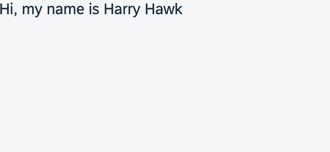
Setup
Open a terminal and install UI5 CLI globally on your machine by executing the following command:
npm install --global @ui5/cli
Coding
You can view and download all files in the Demo Kit at Data Binding - Step 1.
- Create a folder on your local machine which will contain all the sources of the app we’re going to build. We’ll refer to this folder as the “app root folder”.
-
Create a new file called
package.jsonwhich will enable you to execute commands and consume packages from thenpm registry via the npm command line interface. Enter the following content:package.json (New)
{ "name": "data-binding-tutorial", "private": true, "version": "1.0.0", "author": "SAP SE", "description": "UI5 Demo App - Data Binding Tutorial", "devDependencies": { "@ui5/cli": "^3" }, "scripts": { "start": "ui5 serve -o index.html" } } -
Create a new folder named
webappin the app root folder. It will contain all the sources that become available in the browser later. We’ll refer to this folder as the “webapp folder”. -
Create a new HTML file named
index.htmlin your webapp folder and enter the following content:webapp/index.html (New)
<!DOCTYPE HTML> <html> <head> <meta charset="utf-8"> <title>Data Binding Tutorial</title> <script id="sap-ui-bootstrap" src="resources/sap-ui-core.js" data-sap-ui-theme="sap_horizon" data-sap-ui-compat-version="edge" data-sap-ui-async="true" data-sap-ui-on-init="module:sap/ui/core/ComponentSupport" data-sap-ui-resource-roots='{"ui5.databinding": "./"}'> </script> </head> <body class="sapUiBody" id="content"> <div data-sap-ui-component data-name="ui5.databinding" data-id="container" data-settings='{"id" : "databinding"}'></div> </body> </html> -
Create a new file named
manifest.jsonin the webapp folder; it’s also known as the “app descriptor”. All application-specific configuration options which we’ll introduce in this tutorial will be added to this file. Enter the following content:webapp/manifest.json (New)
{ "_version": "1.60.0", "sap.app": { "id": "ui5.databinding", "type": "application", "applicationVersion": { "version": "1.0.0" } }, "sap.ui": { "technology": "UI5", "deviceTypes": { "desktop": true, "tablet": true, "phone": true } }, "sap.ui5": { "dependencies": { "minUI5Version": "1.120.0", "libs": { "sap.m": {}, "sap.ui.core": {} } }, "rootView": { "viewName": "ui5.databinding.view.App", "type": "XML", "id": "app" } } } -
Create a new file named
Component.jsin the webapp folder. Enter the following content:webapp/Component.js (New)
sap.ui.define([ "sap/ui/core/UIComponent" ], (UIComponent) => { "use strict"; return UIComponent.extend("ui5.databinding.Component", { metadata: { interfaces: ["sap.ui.core.IAsyncContentCreation"], manifest: "json" } }); }); -
Create a new folder named
viewin the webapp folder. Then, create a new fileApp.view.xmlwithin theviewfolder. We start by placing thesap.m.Textcontrol into the XML view. Since the value of the control’s text property is hard-coded, it doesn’t relate to any data that might exist within a model object. Therefore, data binding is not used here.webapp/view/App.view.xml (New)
<mvc:View xmlns="sap.m" xmlns:mvc="sap.ui.core.mvc"> <Text text="Hi, my name is Harry Hawk"/> </mvc:View> -
Open a terminal in the app root folder and execute
npm i -D @ui5/clito install UI5 CLI in the app root folder. -
Execute
ui5 initin the app root folder. -
Execute
ui5 use OpenUI5 -
Execute
ui5 add sap.m sap.ui.core sap.ui.layout themelib_sap_horizon - Execute
npm startto start the web server and to open a new browser window hosting your newly createdindex.html.
Parent topic:Data Binding Tutorial
Previous:Step 2: Creating a Model